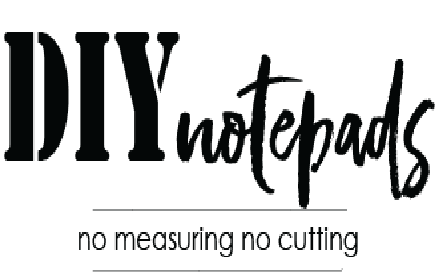Make your own personalized calendar on your phone with in minutes! For this process you will need to download the free mobile app from Canva.com.
- Make sure the photos you wish to use are saved in your phone's "Photo" gallery. You can use any of your own apps that add filters, stickers, or word art to the photo as long as the finished photo can be saved to your phone's main "Photos" gallery (not the app's).
- Select each monthly calendar from the list below and save it to your phone's "Photo" gallery.
- Open the Canva app.
- Under "Create A New Design", select "Custom Dimensions" and type in "1200 x 1800".
- Select the "+" in lower right corner to add your photo and monthly calendar to each page.
- Print from your phone or later from your desktop. The designs you create on your phone will be saved to your Canva account. When you sign in to Canva on your desktop, the designs can be found by tapping the square icon on the bottom right corner. Download the design to your computer to print out.
- JANUARY 2024
- FEBRUARY 2024
- MARCH 2024
- APRIL 2024
- MAY 2024
- JUNE 2024
- JULY 2024
- AUGUST 2024
- SEPTEMBER 2024
- OCTOBER 2024
- NOVEMBER 2024
- DECEMBER 2024
For detailed directions with photos for each step click here
Now gather your printed calendar pages along with a precut backing to clip together with the Get-Noted clamps. Brush on padding compound and wait 30 minutes to dry or use blow dryer on low, cool setting for 3 minutes. Enjoy!
Click here for Get-Noted initial notepad kit to get started. Includes enough padding compound for over 100 notepads and calendars.