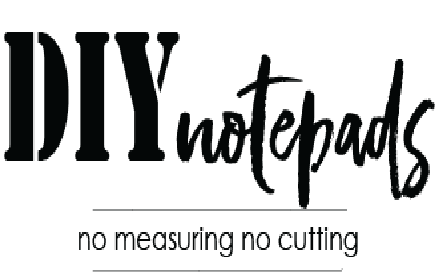Printing on DIY notepad paper
Please note: Every text/graphics software program such as Microsoft Word, Adobe Illustrator, etc. as well as every brand of printer has a different "Printer Setup". Therefore the wording and layout will vary but the concept will be the same.
Printing is easy! The most important thing is to change your paper size. Sometimes you need to change the paper size in more than one spot. For detailed instructions:
It is best to print one page first, to make sure everything is set up correctly before printing out multiples.
Once ready to print, select "Print". This will bring up the print dialog box. This is where you need to make a few important changes:
- Make sure paper size is set to 4" x 6".
- Next click on "Printer Preferences" or "Printer Properties". This will bring up 2 new tabs.
- Click on the "Paper/Quality" tab.
- Again, set "Paper Size" to 4" x 6".
- In "Media Type" or "Paper Type" select "Plain", "Standard" or "Copy" paper. The different programs and printers have various wording for the same thing. For some printers this is not a factor and will not matter.
- Click "Print" again.
If the paper misfeeds, skips, crimps, punctures or jams, make sure you are changing the "Paper Type" or "Paper Quality" as explained in #5 above. This will generally take care of the problem.
Please note: Turn off power and unplug printer for any paper jams. Follow all printer manufacturer's instructions for jammed paper. Get-Noted is not rsponsible for any damages or injuries incurred.
Below is a video demonstrating these printer changes.